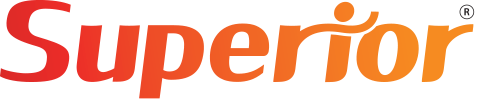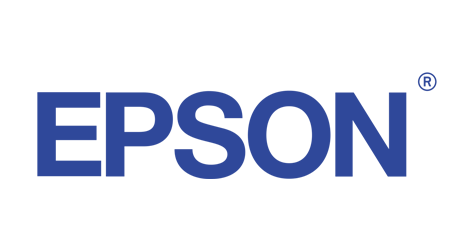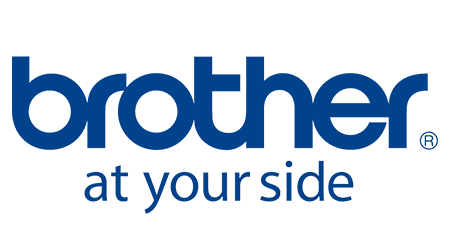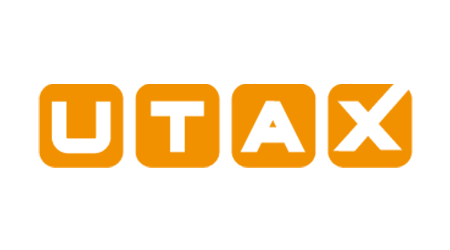When your printer abruptly stops functioning and you don't know why, what should you do? Although you might be inclined to replace it or throw it out the window, the solution might be much easier than you might think.
There are a number of reasons why your printer might not be printing, such as an unplugged power source, dry ink, or problems with the paper tray, all of which are simple to resolve if you know what you're doing or are informed about them.
Here are the most typical issues and their fixes if you're wondering, "Why is my printer not printing anything?"
Problem 1: Power or data connection interruption
Check the power connection to your printer first. You'd be shocked at how frequently folks panic only to find out it's not plugged in or on.
Checking to determine if you have a data connection is another fairly obvious thing to do. For a printer to print papers, it needs data from your computer. Additionally, as more and more printers need a reliable Wi-Fi connection, you may be experiencing printer issues if your internet is unavailable.
The Solution
If your printer isn't functioning and you think there might be a connection problem:
- Verify that your printer is plugged in, and plug it in if it isn't.
- Make sure your wireless network is reliable and connected.
- Try using a USB cord to connect a wired printer to a wireless printer.
- Update the printer driver and/or software.
- If problems continue, reset your printer.
Advice: For information on upgrades, visit the website of the printer manufacturer!
Problem 2: A Paper Tray That Is Jammed
"Why isn't my printer printing?" may be your question. Another reason could be that you are running low on paper. A misplaced paper stack from the last print job can be the problem and have resulted in a paper jam inside the device, even if you discover that the tray is fully loaded.
The solution
Prior to printing, always inspect the paper tray and replenish as necessary. To ensure that the paper feeder correctly captures the papers, align the stack neatly before putting it in the tray.
Additionally, make sure there isn't any paper lodged in the machine. Using your hands, carefully pull the sheet until it is fully removed. If the machine correctly dispenses the test page when you press the printer icon button, you have solved the paper jam!
Problem 3: Low Density of Toner and Ink Cartridges
Another reason your printer could not print is low toner or ink levels. But it's also possible that your printer isn't operating because your ink/toner density setting is set to the lowest feasible level.
The solution
To check the condition of your ink and toner, navigate to the control panel and select your printer's properties/cartridge status. This will enable you to see the exact amount of toner or ink left in the cartridge and assess whether a refill is required.
Advice: By shaking the toner cartridge to redistribute the powder, you can enhance the quality of your prints if you use a laser printer. However, you might get ink all over the place if you do this with an ink cartridge.
Changing the density in the printer settings ought should be simple!
Problem 4: Transfer or Fuser Roller Issues
Laser printers print text and graphics on paper using transfer and fuser rollers. The former uses an electrical charge to draw and transfer toner powder from the cartridge, whereas the latter heats the toner to make it stick to the page.
Thus, if your printer isn't working, it may be because of:
- The position of your transfer roller is incorrect.
- Something on the transfer roller is limiting its ability to produce a charge.
- The toner has become stuck on the fuser's top roller.
If you have fuser roller issues, the previous item you tried to print will appear as a ghosted image on your new paper. This is really unnerving.
The solution
We advise doing a printer cleaning to get rid of extra toner powder from the drum, transfer, and fuser rollers if your printer isn't printing. To find out if the transfer or fuser rollers need to be replaced, you might need to hire a printer specialist.
Problem 5: Blocked Inkjet Print Heads
A clogged print head could be one of the reasons your inkjet printer isn't printing. These systems that move ink droplets onto your printed pages could clog over time.
Advice: A clogged head is indicated by faint or missing portions on printed pages!
The solution
The easiest approach to prevent this problem is to make sure your printer is cleaned on a regular basis!
Problem 6: Your Inkwell's Bubbles
Air bubbles trapped in the inkwell could also be the cause of your printer's malfunction. This causes areas of your printed page to be missing because the air bubbles are forced out of the ink cartridge rather than the required ink droplets.
The solution
The solution here is also to clean your printer. You can access the cleaning mechanism on all inkjet wired and wireless printers through the control panel.
Problem 7: Inadequate Control of Humidity
Because ink, toner cartridges, and paper have optimal working humidity ratings, excessive humidity in your home or place of business can cause issues. A low humidity level might result in web cracks, paper curling, and printer outages.
The solution
Try adjusting the humidity in your house or place of business. Install a dehumidifier to lessen wet air or add a humidifier to raise humidity if it is low. Keep the room's humidity level balanced and make sure it's within the ideal range.
Is Your Printer Not Printing? Make an SOS call!
Even after completing this checklist, you may still be wondering, "Why is my printer not printing anything?" It's time to contact a reputable IT specialist or the manufacturer of your printer. They will have someone examine it and assist you in determining whether a new printer is necessary or if it can be fixed.
SOS has the knowledge and stock to put you in a successful position if your printer isn't printing and you need a replacement. We have everything you need, whether you're searching for a multipurpose business printer or a quick home printer!
Does your printer not function, then? Get a fresh system quotation right now!